How to Use Click to Tweet on Any Blog or Website
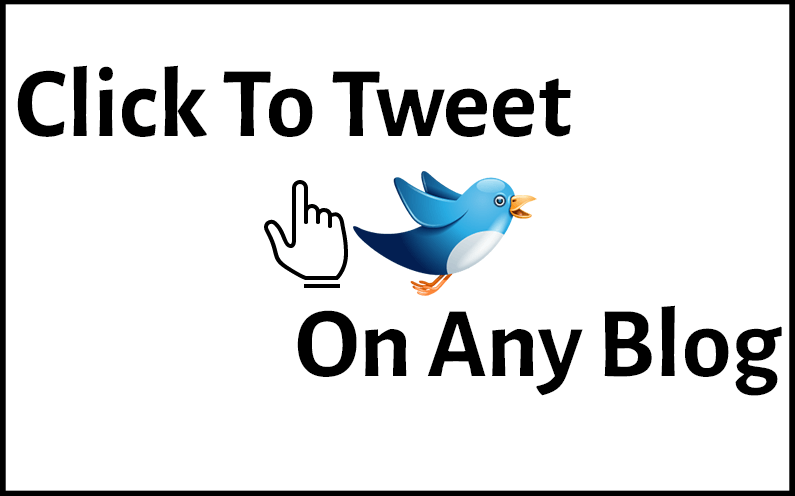
Have you ever noticed those “click to tweet” blurbs that some bloggers insert at intervals throughout their posts? They’re easy to add to any blog or website, and this post will show you how.
What Is Click To Tweet
Click to tweet is a web app that you can use to create easily shareable content. It provides the tools you need to add clickable text to any blog post or website, enabling your readers to share your words with two taps. Click To Tweet is free to use for your first 5 tweet blocks; for more than that you must upgrade to a premium account.
Why Use Click To Tweet
Aside from the obvious benefit of getting some free marketing from anyone who chooses to use your click to tweet link, these links also enhance user engagement. As I discussed in 5 Marketing Trends to Help You Grow in 2020, engagement is becoming more important as we journey further into the new year. In order to stand out from the crowd, you need to give your audience something to do and something to think about.
A click to tweet link does just that. I can’t speak for others, but whenever I run across a click to tweet quote, I tend to stop and consider whether it’s something I feel like tweeting. Even if I didn’t have Twitter, I would probably take a similar pause.
It’s not that I’m judging the content; I’m wondering whether it suits my voice, my aims, and my values. By suggesting that I tweet their quotation, the author provokes a deeper reflection.
Note: I’m an affiliate marketer and this post does contain affiliate links. If you follow them and make a purchase, I may receive compensation in the form of a commission at no additional expense to you.
How To Set Up Click To Tweet
- Sign in to Twitter
- Go to ClickToTweet.com (this is my affiliate link)
- Click on the “Sign in with Twitter to get started” button shown below

Note: In order to proceed you’ll need to authorize the app

The dashboard should load, which looks something like this:

How To Create a Click To Tweet Link
Type your message in the text box provided and then consider the two check boxes directly below it. I usually leave the first one checked so my click stats get tracked, but uncheck the second because I don’t want links in my text to get shortened. Decide which options are best for you, and then click on Generate New Link.
You should be taken to the link’s details page, which looks like this:

This is where you get the link/text you need to use click to tweet on any blog or website!
How to Use Click To Tweet On Any Blog Or Website
In order to add your tweet to any blog article, all you need is the shareable link. Click on “Click to copy your shareable link:” and it will be copied to your clipboard.
This method of adding click to tweet will work on Medium, WordPress, or any other platform. Simply add the link to a text call to action (CTA). Highlight the CTA text and add the click to tweet link as a hyperlink. Then add a clickable call to action to the end, and you’ll have created a simple click to tweet block of text.
Example:
How to Use Click To Tweet On Medium
You can add a click to tweet block to any Medium post using the same link as you used to create a hyperlink. In a separate tab or browser, open your Medium post. Paste the click to tweet text on a new line and then press enter. Your click to tweet should appear as shown below.

Edit the text that says “Edit description”. I like to add a call to action here such as “Click here to tweet this message!”
That’s it for Medium! When you publish your post, the click to tweet box will become clickable, and using it will send your readers to a page where they can modify or add to the text before sending the message.
How To Use Click To Tweet On WordPress Without a Plugin
Adding a click to tweet block to WordPress with no plugin is just as easy as Medium, but you need a different block of text that contains some code.
On the click to tweet link details page, click on Themed Embed.

Scroll through the list of embeds until you see one you like.

Click on your chosen embed theme, then click the Copy Code link below it. The code should be copied to your clipboard.
In a different browser or tab, open or create a new WordPress post. In the WordPress Gutenberg editor (the screen where you add or edit posts), select a Custom HTML block. Paste your copied code into the block as shown below.

That’s it! When you publish the post, the tweet box will display as it did on the embed preview. You can preview your WordPress post to make sure everything is working first.
How to Use Click To Tweet On WordPress With a Plugin
If you want to use click to tweet regularly on your WordPress website, you can make it much easier by adding a plugin such as Better Click To Tweet.

To get started with Better Click To Tweet, install and activate the plugin. You’ll be taken to a getting started page with a video tutorial. You can watch that tutorial if you like, but for the purposes of this tutorial you can click on “Not right now” at the bottom of the page.

When creating a post with the Gutenberg editor, you’ll now have the option to add a special Better Click To Tweet block (shown below). You can find it by searching for the word “tweet” in block selection. The block will provide a pre-formatted text box – anything you type in there will be used as the text in your click to tweet when you publish the post.

Better Click To Tweet also includes the option to automatically add your twitter name to every tweet box you publish.
Final Thoughts On Click To Tweet
Evidently this is a powerful tool for both engaging your audience and growing on social media, but it’s important not to overuse it (like I did in this post). Think carefully about what you use in your tweet blocks, and only put forward your most insightful content.
I recommend checking on your tweet tracking once in awhile so you can gauge what kind of content gets the most clicks. It might surprise you what your readers choose to share!

